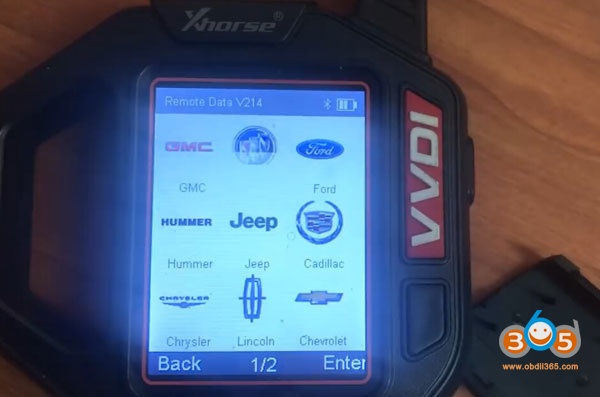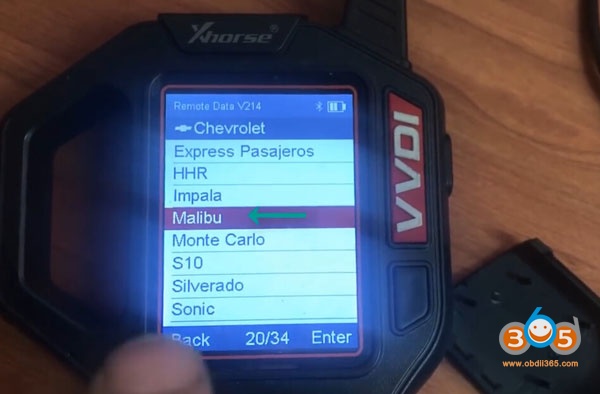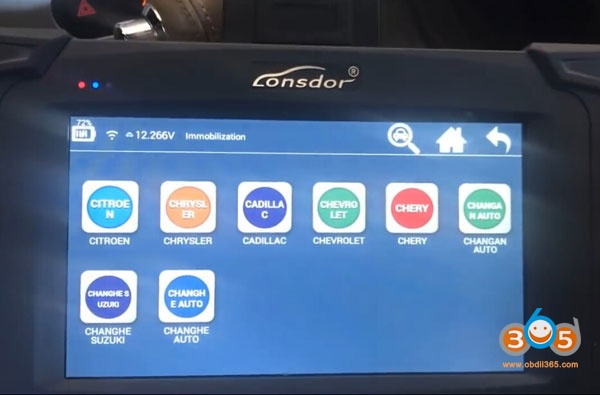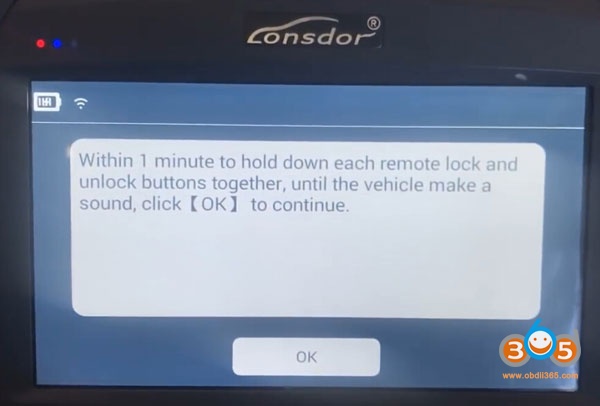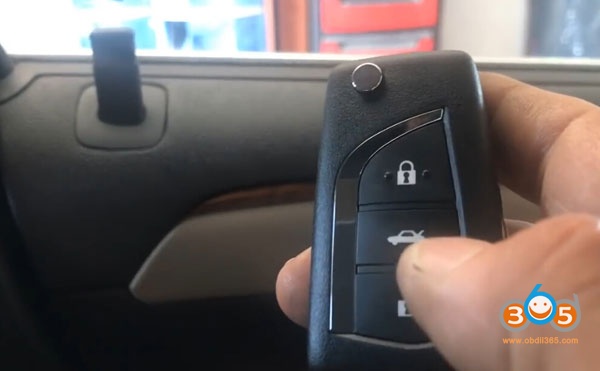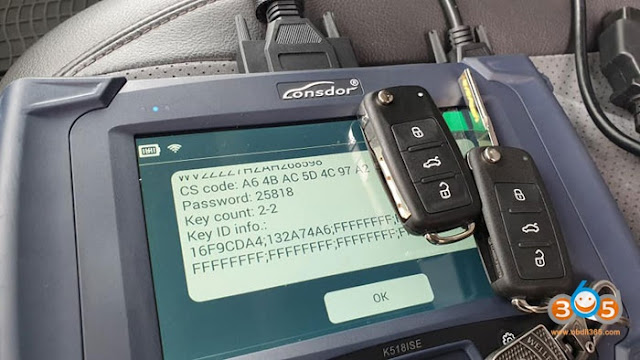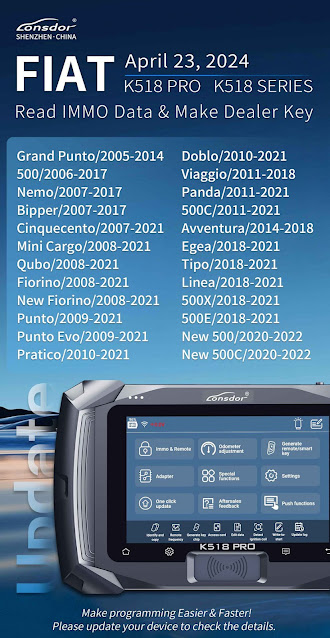This is LONSDOR KH100 remote maker user manual:
LONSDOR KH100 definition
LONSDOR KH100 how to register
LONSDOR KH100 how to update
LONSDOR KH100 how to use
in detail…
The Lonsdor KH100 handheld full-featured key mate and related materials are only used for normal vehicle maintenance, diagnosis and testing, and should not be used for illegal activities. If you use our products to violate laws and regulations, the company does not assume any legal responsibility. This product has certain reliability, but does not exclude the possible losses and damages, the risks arising from this shall be borne by the user, and Lonsdor does not bear any risks and liability.
Specification:
Device dimension: 193MM*88MM*24MM
Screen size: 2.8 inch
Screen resolution: 320X240 Battery: 3.7V
2000MAH Power: 5V 500MA
Work temperature: -5℃~60℃
USB: USB-B/charge-data transfer
Connector port: PS2-7PIN OD3.5 7PIN , 1.27 spacing, the 2nd PIN: NC
Remote support:
How to register Lonsdor KH100:
Note: After booting the device, please connect to WIFI and enter the following process.
New user
① For the first use, please prepare a common call phone or email to help complete
activation process, click OK to start.
② Boot the device and enter registration activation process.
③ Input user name, password. Confirm password, cellphone number or email to obtain verification code. Then input the code to submit registration.
④ Account registered successfully, it will take 5 seconds to bind the device.
⑤ Successful registration, enter the system.
Registered user(who has registered Lonsdor products before)
① For the first use, please prepare a registered call phone or email to help complete
activation process, click OK to start.
② Boot the device and enter registration activation process.
③ Input your registered mobile number or email, password to obtain verification code. Then input the code to submit login.
④ Account login succeeded, it will take 5 seconds to bind the device.
⑤ Successful registration, enter the system.
In addition, users who have already registered Lonsdor’s product can directly choose [registered user] to activate account.
How to update Lonsdor HK100:
Enter settings menu
Connect the device to network
Then choose [check for updates]
One-click for online update!
Read before use:
Before use this product, please read this instruction carefully to know how to use it properly.
- Do not hit, throw, acupuncture the product, and avoid falling, squeezing and bending
- Do not use this product in damp environment such as bathroom, and avoid it being soaked or rinsed with liquid. Please turn off the product in circumstances when it’s forbidden to use, or if it may cause interference or danger.
- Do not use this product while driving a car, so as not to interfere with safety
- In medical establishments, please follow the relevant regulations. In areas close to medical equipment, please turn off this
- Please turn off this product near high-precision electronic equipment, otherwise the equipment may
- Do not disassemble this product and accessories without authorization. Only authorized institutions can repair
- Do not place this product and accessories in appliances with strong electromagnetic
- Keep this product away from magnetic equipment. The radiation from magnetic equipment will erase the info/data stored in this
- Do not use this product in places with high temperature or inflammable air(such as near gas station).
- When using this product, please comply with relevant laws and regulations, and respect the privacy and legal rights of
Read for better use:
Enter this menu, follow system prompts to operate (as shown).
Enter this menu, follow system prompts to operate (as shown).
Identify ID card
Identify IC card
Put KH100’s antenna at the ignition switch(as shown), choose the corresponding chip type to simulate. This device supports below chip types:
①4D ②46 ③48
Put below types of chip into the induction slot(as shown), choose the corresponding chip to operate according to the prompts.
This device supports below chip types:
①4D ②46 ③48 ④T5
⑤7935 ⑥8A ⑦4C ⑧Other
Note: some chip data will be covered and locked.
Enter [Generate key]->[Generate remote], choose the corresponding vehicle type to generate remote control(as shown) according to different regions.
Enter [Generate key]->[Generate smart key] menu,choose the corresponding vehicle type to generate smart key/card(as shown) according to different regions.
1 Search smart induction area
Connect remote key with remote connector, Put KH100’s antenna close to the pre-determined position. If inductive signal is identified, the device will continuously make sounds, please check if the position is right(as shown below).
②Detect IMMO
Connect remote key with remote connector, Put KH100’s antenna close to key identification coil, and use key to turn ignition ON. When KH100 buzzer beeps, it means signal is detected.
Enter this menu, put remote control at the device’s induction area to detect remote frequency.
Include: detect infrared signal, unlock Toyota smart key, More functions, to be continued…
Put remote control at the infrared signal detection area, press the remote’s button once. When the light on KH100’s screen is on, it indicates there is infrared signal, otherwise there is no signal(see below pic).
P1: signaled P1: no signal
Put in smart key, click OK to operate.